Visit thulasi.psc.kerala.gov.in in 2024 for your Kerala PSC Thulasi departmental test profile, hall ticket, and to explore the home and logout pages. Also, apply online for Kerala High Court recruitment 2024 and check the KPSC exam system.
Kerala Psc Thulasi login my Profile:
The Kerala PSC Thulasi is an online portal by the Kerala Public Service Commission. It helps people find government jobs and apply for them at thulasi.psc.kerala.gov.in. There’s another site, www.keralapsc.gov.in, but for job applications, use the Thulasi site. You need user ID and password to see job postings and apply. It also has info on how to register and reset your password.
Kerala PSC Thulasi Registration:
- Go to thulasi.psc.kerala.gov.in.
- Click on “One-Time Registration” on the homepage.
- Select “New Registration”.
- Fill in your details like name, birth date, and gender to create a user ID and password.
- Agree to the declaration and add your Aadhaar number.
- Type in the captcha code and accept the declaration.
- Upload your photo and signature as instructed.
- Submit the form to finish registering.
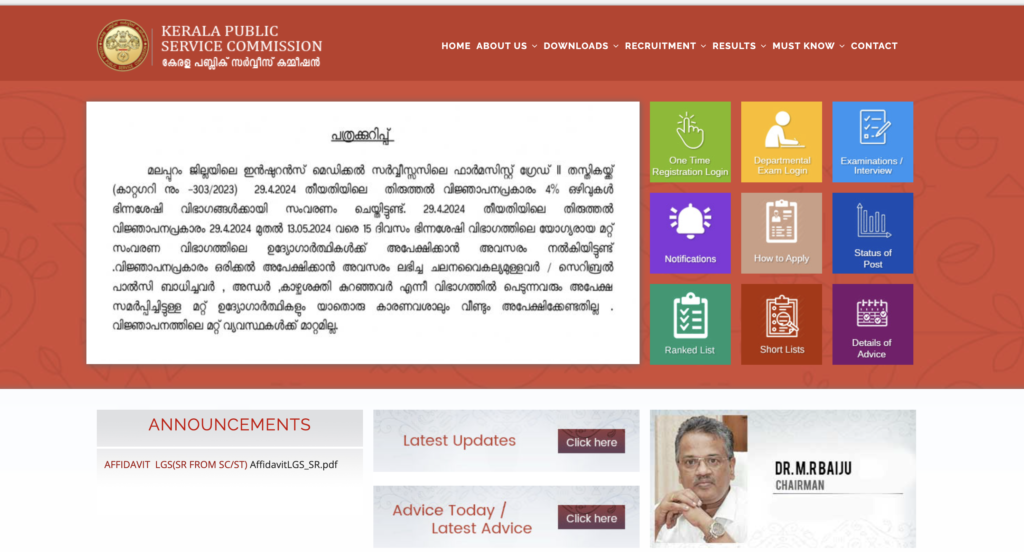
Kerala PSC Thulasi Login and Profile Page:
- Visit thulasi.psc.kerala.gov.in.
- Enter your user ID, password, and the captcha code on the homepage.
- Click “Login” to access your profile.
- Once logged in, you can explore tabs like “My Profile,” “My Application,” and “Confirmation.”
- Pick the service you want to use.
- Don’t forget to log out when you are done.
Kerala PSC One-Time Registration Profile Apply Online:
- Make sure you registered on the Kerala PSC Thulasi portal.
- Visit the Thulasi website.
- Look at the job notifications for your state and district, including how many jobs are available.
- Pick a job to see if you are eligible and to get more details.
- Use the category number to see all the details, like what qualifications you need.
- If you’re qualified, click “Apply” for the job. The job will show as applied.
How to Change Photo / Signature in the OTR Profile?
- Go to thulasi.psc.kerala.gov.in.
- Click on the option to change your photo or signature.
- Upload a new photo and signature from your device, making sure they follow the guidelines.
- You can change it up to three times in a year.
Kerala PSC Hall Ticket:
- Confirm your exam attendance before the deadline.
- The hall ticket download date will be on the official site.
- Sign in to your Kerala PSC Thulasi profile.
- Choose the “Confirmation for the Exams” tab.
- Click the confirmation button.
- After confirming, you will get an admission ticket in your profile.
- Log in, click the “Admission Ticket” tab.
- You will see exam details and the venue.
- Click the PDF to download your ticket and read instructions.
How to Check Kerala PSC OMR Examination Marks?
On the Kerala PSC website, you need to pick your desired job post and category. Then, you will be asked to input your registration number for the specific exam you are taking. Once you have done that, just click on the “Show” button. This will bring up your OMR exam scores on the screen.
List of Kerala PSC approved universities:
| Name | Name |
|---|---|
| Allahabad | Bhopal |
| Amaravathy | Bihar , Muzaffarpur |
| Andhra , Waltair | Birsa Agricultural , Kankeranchi |
| Andhra Pradesh Agricultural , Hyderabad | Bombay |
| Anna , Madras | Bundelkhand |
| Annamalai | Burdwan , Burdwan |
| Arunachal , Itanagar | Banasthali Vidyapith, Rajasthan |
| Assam Agriculture | Regional College of , of Kerala |
| Avadh , Faizabad | Calcutta |
| Awadesh Pratap Singh , Rewa, MP | Calicut , Kozhikode |
| Banaras Hindu , Varanasi | CUSAT, Cochin |
| Bangalore | Berhampur |
| Agra | Bhagalpur |
| of Ajmer | Bharathidasan , Thireechirapally |
| Alagappa | Bhavanagar |
| Aligarh Muslim | Bharathiar |
Important Links:
Kerala PSC Home: https://www.keralapsc.gov.in/
Candidates Registration: One Time Registration (OTR)
https://www.keralapsc.gov.in/user/login